TL;DR - Server didn’t recover after firmware update last night. “Repair” is an option listed in the web interface, but I want to confirm with Synology what will happen if/when I click that button…
The data on Owl is synced here (Google Drive): UW Google Drive
However, not all of Owl was fully synced at the time of this failure, so it seems like a decent amount of data is not accessible. Inaccessible data is mostly from individual user directories.
All high-throughput sequencing is also backed up to Amazon Glacier, so we do have all of that data.
Here is what happened, in chronological order:
Updated DSM via web interface in “Update & Restore”. Did NOT perform manual install.
System became inaccessible via web interface and Synology Assistant.
The physical unit showed blue, flashing power light and green flashing LAN1 light.
No other lights were illuminated (this includes no lights for any of the drive bays).
The attached expansion unit (DX513) showed steady blue power light, steady green lights on all drive bays, and steady green eSATA light.
I powered down both units via the DS1812+ power button.
I turned on the both units via the DS1812+ power button.
Both units returned to their previous status and were still inaccessible via the web interface and Synology Assistant.
I powered down both units via the DS1812+ power button.
I removed all drives from both units.
I turned on the both units via the DS1812+ power button.
I connected to the DS1812+ via Synology Assistant. A message indicated “No Hard Disk Found on 1812+”.
I powered down both units via the DS1812+ power button.
I added a single HDD to the DS1812+.
I turned on the both units via the DS1812+ power button.
I connected to the DS1812+ via Synology Assistant. I was prompted to install the latest DSM. I followed the steps and created a new admin account. Now the system shows 7 drives in the DS1812+ with a message: “System Partition Failed; Healthy”. Disk 1 shows a “Normal” status; this is the disk that I used to re-install DSM in Step 14. Additionally, the system shows one unused disk in the DX513.
I powered down both units via the web interface.
I removed Disk 1 from DS1812+.
I turned on the both units via the DS1812+ power button.
The DS1812+ returns to its initial state as described in Step 3.
I powered down both units via the DS1812+ power button.
I returned Disk 1 to its bay.
I turned on the both units via the DS1812+ power button.
There’s an option to “Repair” the Volume, but I’m not comfortable doing so until I discuss the in/outs of this with Synology. Submitted a tech support ticket with Synology.
Below are pictures of the entire process, for reference.
[caption id=“” align=“alignnone” width=“700”] (http://eagle.fish.washington.edu/Arabidopsis/IMG_20170318_082611.jpg) Server status when I arrived to lab this morning.[/caption]
(http://eagle.fish.washington.edu/Arabidopsis/IMG_20170318_082611.jpg) Server status when I arrived to lab this morning.[/caption]
[caption id=“” align=“alignnone” width=“699”] (http://eagle.fish.washington.edu/Arabidopsis/IMG_20170318_073022.jpg) Pulled the HDDs from both units, in an attempt to be able to connect via Synology Assistant.[/caption]
(http://eagle.fish.washington.edu/Arabidopsis/IMG_20170318_073022.jpg) Pulled the HDDs from both units, in an attempt to be able to connect via Synology Assistant.[/caption]
[caption id=“” align=“alignnone” width=“700”] Units w/o HDDs.[/caption]
Units w/o HDDs.[/caption]
[caption id=“” align=“alignnone” width=“700”]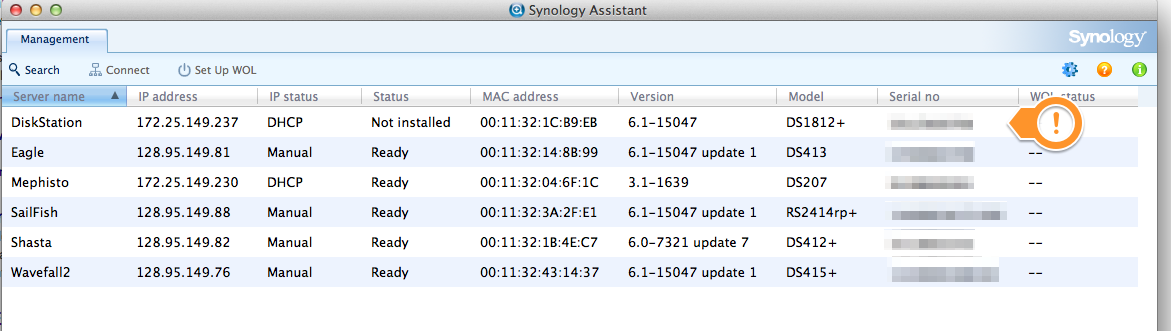 (http://eagle.fish.washington.edu/Arabidopsis/Synology_Assistant_and_synology_flashing_power_light_-_Google_Search.png) No HDDs in units made the server detectable via Synology Assistant, but it indicates “Not installed” in the “Status” column…[/caption]
(http://eagle.fish.washington.edu/Arabidopsis/Synology_Assistant_and_synology_flashing_power_light_-_Google_Search.png) No HDDs in units made the server detectable via Synology Assistant, but it indicates “Not installed” in the “Status” column…[/caption]
[caption id=“” align=“alignnone” width=“700”]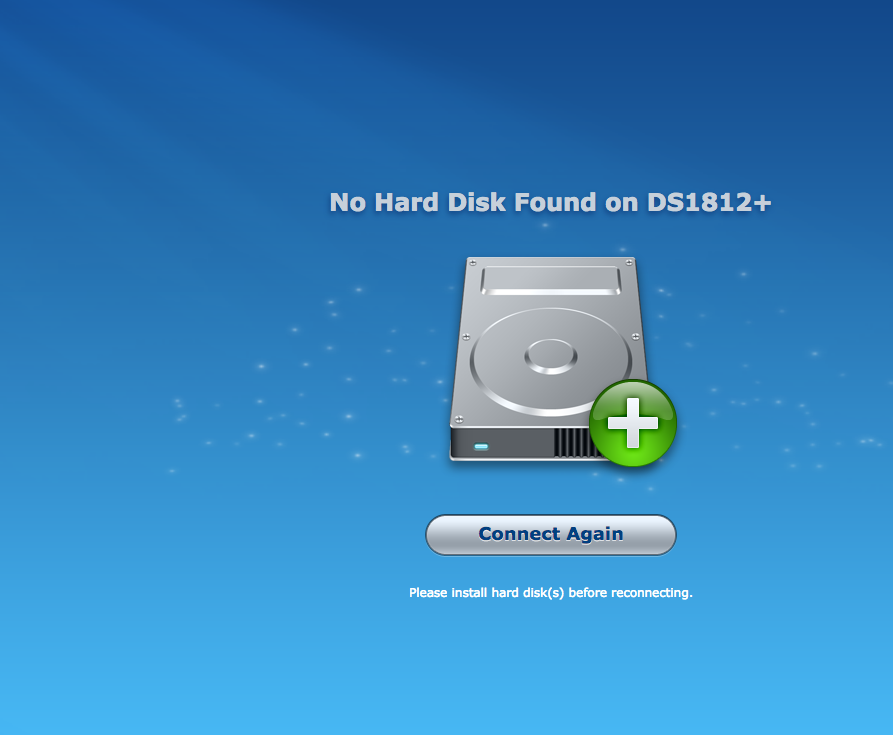 (http://eagle.fish.washington.edu/Arabidopsis/Synology_Web_Assistant_no_disk.png) Successfully connected, but the DS1812+ indicates no HDDs installed.[/caption]
(http://eagle.fish.washington.edu/Arabidopsis/Synology_Web_Assistant_no_disk.png) Successfully connected, but the DS1812+ indicates no HDDs installed.[/caption]
[caption id=“” align=“alignnone” width=“700”] (http://eagle.fish.washington.edu/Arabidopsis/IMG_20170318_073622.jpg) Added a single HDD back to the DS1812+. Notice, the drive light is green and the “Status” light is amber. This is actually an improvement over what I saw when I arrived.[/caption]
(http://eagle.fish.washington.edu/Arabidopsis/IMG_20170318_073622.jpg) Added a single HDD back to the DS1812+. Notice, the drive light is green and the “Status” light is amber. This is actually an improvement over what I saw when I arrived.[/caption]
[caption id=“” align=“alignnone” width=“522”]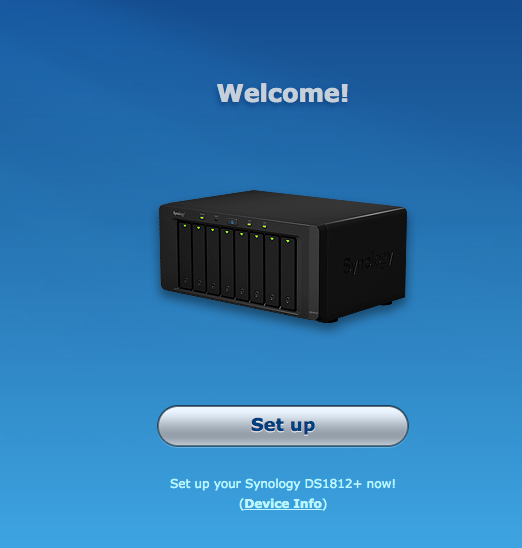 (http://eagle.fish.washington.edu/Arabidopsis/Synology_Web_Assistant_welcome.png) Added back a single HDD to the DS1812+ and now have this setup menu.[/caption]
(http://eagle.fish.washington.edu/Arabidopsis/Synology_Web_Assistant_welcome.png) Added back a single HDD to the DS1812+ and now have this setup menu.[/caption]
[caption id=“” align=“alignnone” width=“699”]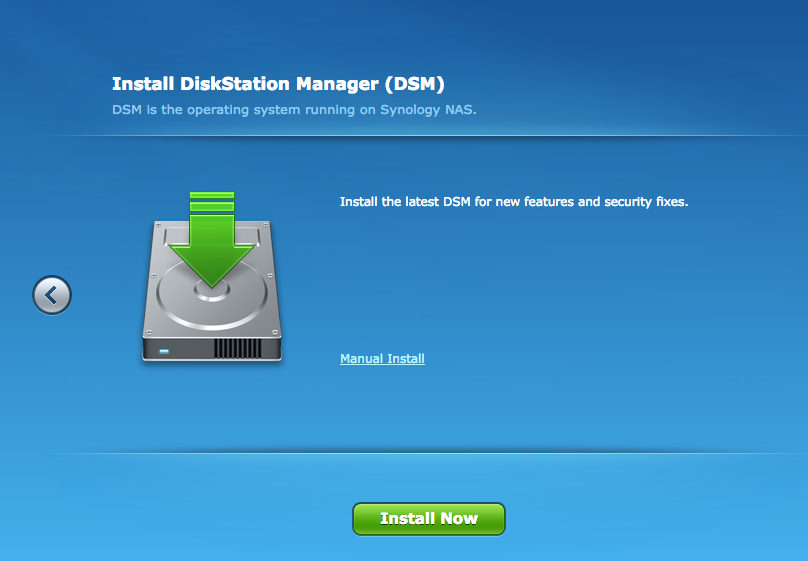 (http://eagle.fish.washington.edu/Arabidopsis/Synology_Web_Assistant_install.png) I’m prompted to install the Synology DSM.[/caption]
(http://eagle.fish.washington.edu/Arabidopsis/Synology_Web_Assistant_install.png) I’m prompted to install the Synology DSM.[/caption]
[caption id=“” align=“alignleft” width=“701”]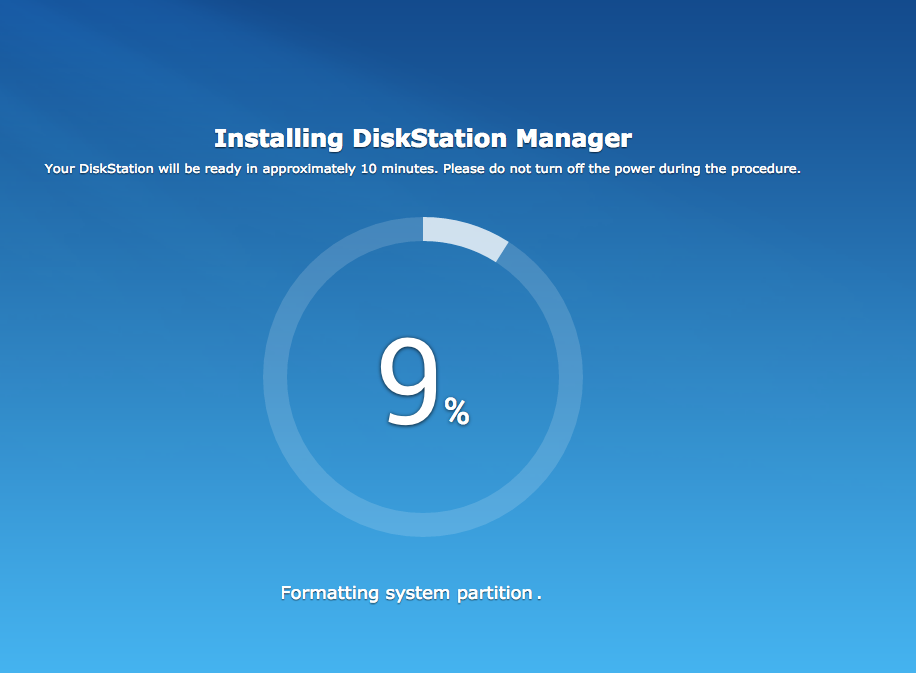 (http://eagle.fish.washington.edu/Arabidopsis/Synology_Web_Assistant_dsm_install.png) Installing DSM. This “Formatting system partition” message might be related to the eventual error message that I see (“System Partition Failed”) after this is all set up…[/caption]
(http://eagle.fish.washington.edu/Arabidopsis/Synology_Web_Assistant_dsm_install.png) Installing DSM. This “Formatting system partition” message might be related to the eventual error message that I see (“System Partition Failed”) after this is all set up…[/caption]
[caption id=“” align=“alignnone” width=“701”]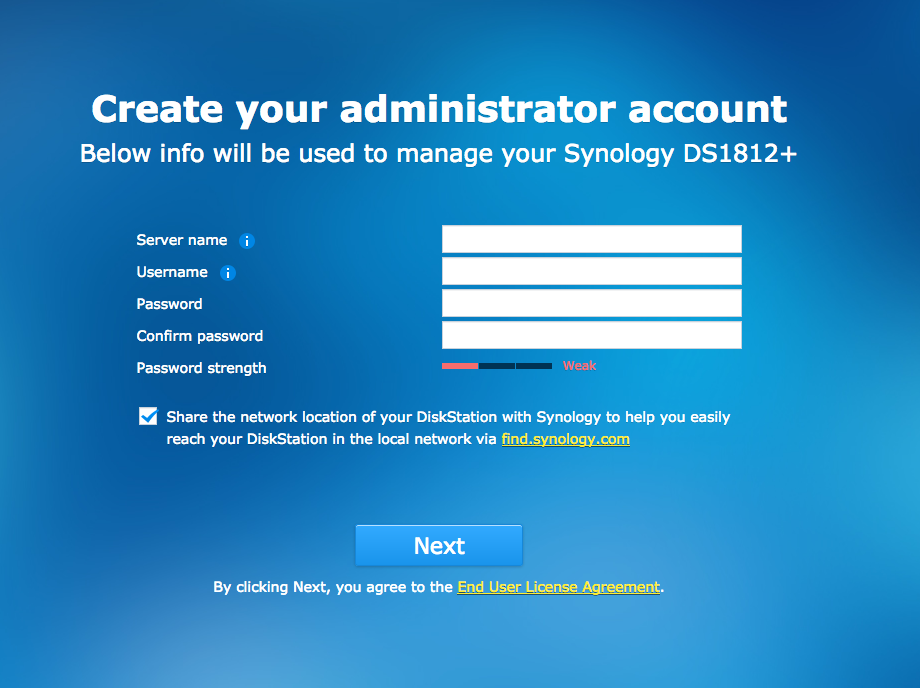 (http://eagle.fish.washington.edu/Arabidopsis/DiskStation%c2%a0-%c2%a0Synology%c2%a0DiskStation_new_admin.png) Prompted to create an admin account. This does not bode well, since this is behaving like a brand new installation (i.e. no record of the previous configuration, users, etc.).[/caption]
(http://eagle.fish.washington.edu/Arabidopsis/DiskStation%c2%a0-%c2%a0Synology%c2%a0DiskStation_new_admin.png) Prompted to create an admin account. This does not bode well, since this is behaving like a brand new installation (i.e. no record of the previous configuration, users, etc.).[/caption]
[caption id=“” align=“alignnone” width=“700”]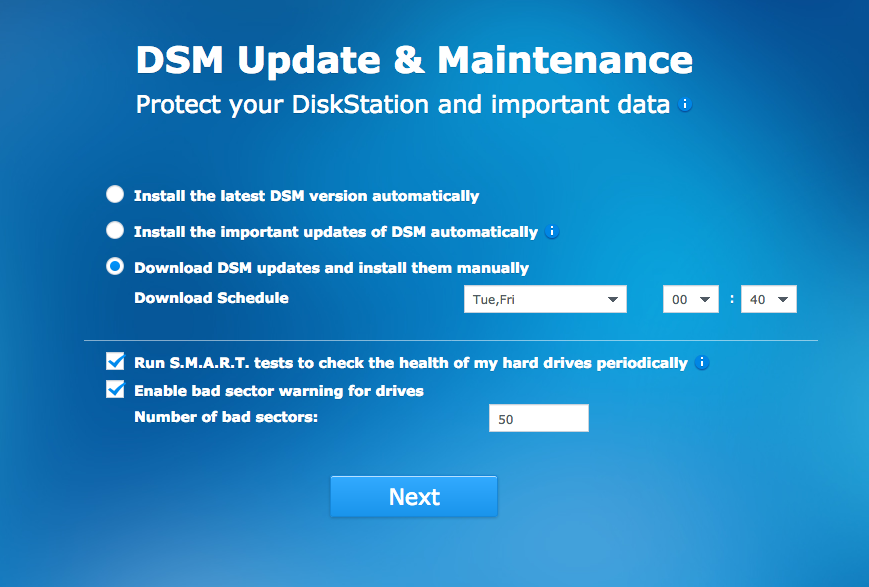 (http://eagle.fish.washington.edu/Arabidopsis/Owl%c2%a0-%c2%a0Synology%c2%a0DiskStation_setup.png) Continuing set up.[/caption]
(http://eagle.fish.washington.edu/Arabidopsis/Owl%c2%a0-%c2%a0Synology%c2%a0DiskStation_setup.png) Continuing set up.[/caption]
[caption id=“” align=“alignnone” width=“699”] (http://eagle.fish.washington.edu/Arabidopsis/Owl%c2%a0-%c2%a0Synology%c2%a0DiskStation_new_admin_set.png) All set up…[/caption]
(http://eagle.fish.washington.edu/Arabidopsis/Owl%c2%a0-%c2%a0Synology%c2%a0DiskStation_new_admin_set.png) All set up…[/caption]
[caption id=“” align=“alignnone” width=“700”] (http://eagle.fish.washington.edu/Arabidopsis/Synology_Assistant_and_installed_synology_DSM_working.png) Added all the HDDs back and detected via Synology Assistant.[/caption]
(http://eagle.fish.washington.edu/Arabidopsis/Synology_Assistant_and_installed_synology_DSM_working.png) Added all the HDDs back and detected via Synology Assistant.[/caption]
[caption id=“” align=“alignnone” width=“700”]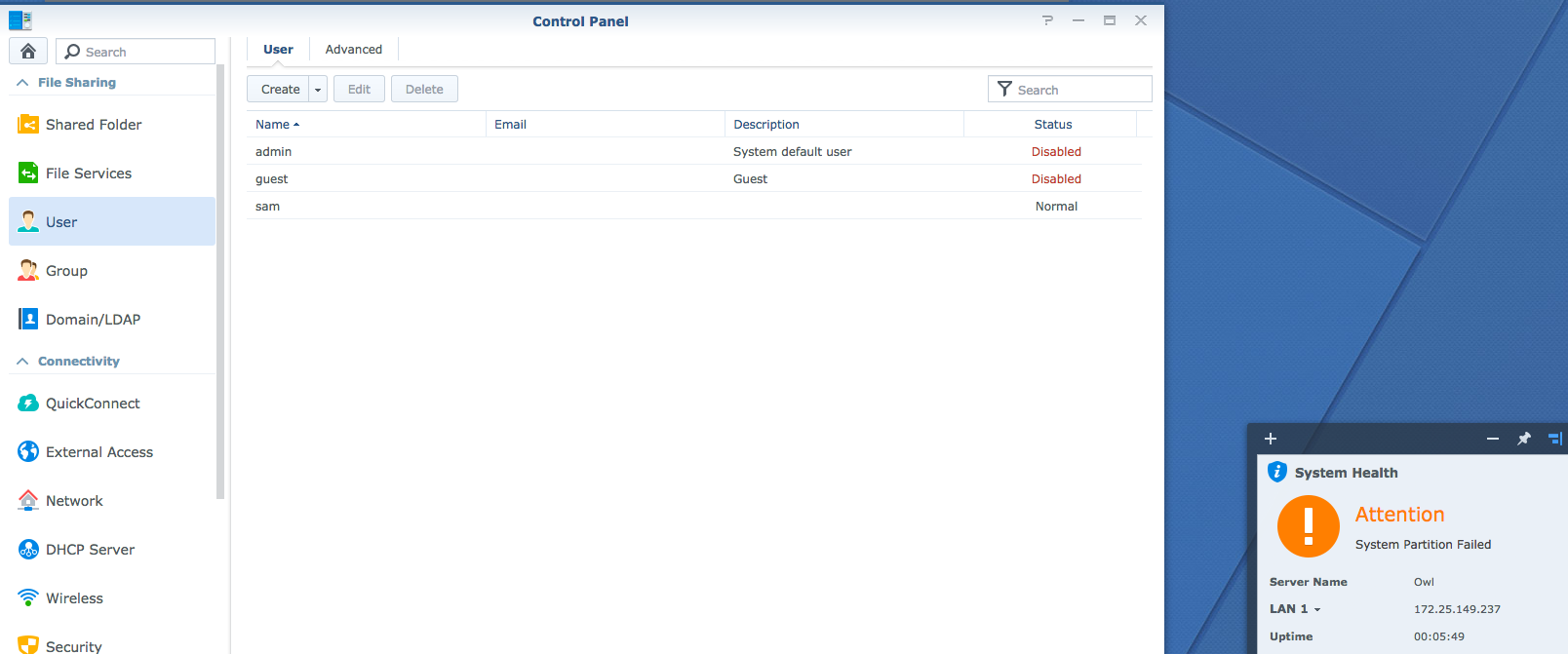 (http://eagle.fish.washington.edu/Arabidopsis/Owl%c2%a0-%c2%a0Synology%c2%a0DiskStation_users_gone.png) This shows that there are no other users - i.e. previous configuration is not detected.[/caption]
(http://eagle.fish.washington.edu/Arabidopsis/Owl%c2%a0-%c2%a0Synology%c2%a0DiskStation_users_gone.png) This shows that there are no other users - i.e. previous configuration is not detected.[/caption]
[caption id=“” align=“alignnone” width=“700”]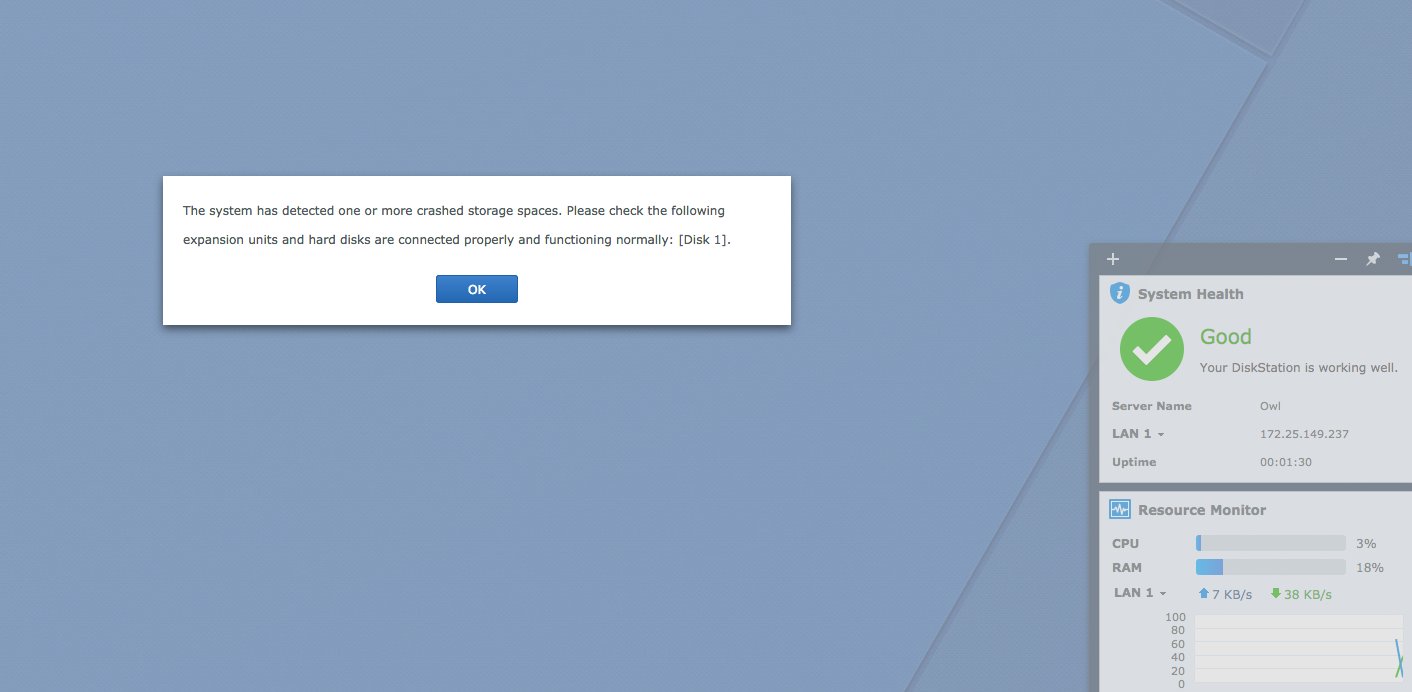 (http://eagle.fish.washington.edu/Arabidopsis/Owl%c2%a0-%c2%a0Synology%c2%a0DiskStation_crash_disk.png) After putting all the HDDs back in, got this message after logging in.[/caption]
(http://eagle.fish.washington.edu/Arabidopsis/Owl%c2%a0-%c2%a0Synology%c2%a0DiskStation_crash_disk.png) After putting all the HDDs back in, got this message after logging in.[/caption]
[caption id=“” align=“alignnone” width=“700”]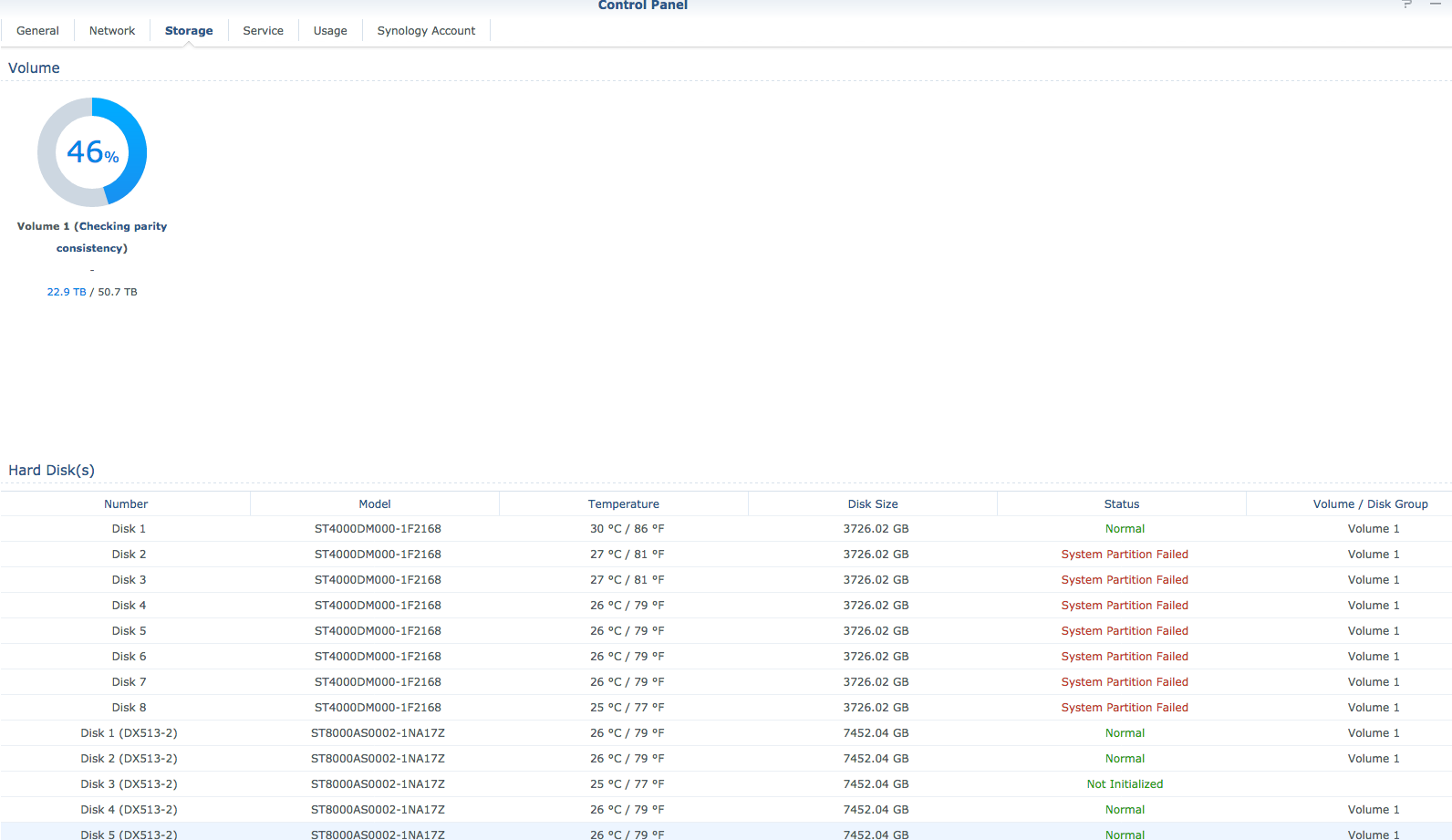 (http://eagle.fish.washington.edu/Arabidopsis/Owl%c2%a0-%c2%a0Synology%c2%a0DiskStation_failed_partition.png) Looking at the Storage info in DSM; seems bad.[/caption]
(http://eagle.fish.washington.edu/Arabidopsis/Owl%c2%a0-%c2%a0Synology%c2%a0DiskStation_failed_partition.png) Looking at the Storage info in DSM; seems bad.[/caption]
[caption id=“” align=“alignnone” width=“700”] (http://eagle.fish.washington.edu/Arabidopsis/IMG_20170318_085956.jpg) Physically, the drives all look fine (green lights on all drive bays), despite the indication in the DSM about “System Partition Failed” for all of them (except Disk 1). The expansion unit’s bay lights are actually all green, but were actively being read at the time of picture (i.e. flashing) so the image didn’t capture all of them being green. Amber light on expansion unit reflects what was seen in the DSM - the middle drive is “Not initialized”. Note, the drive is actually inserted, but the handle has been released.[/caption]
(http://eagle.fish.washington.edu/Arabidopsis/IMG_20170318_085956.jpg) Physically, the drives all look fine (green lights on all drive bays), despite the indication in the DSM about “System Partition Failed” for all of them (except Disk 1). The expansion unit’s bay lights are actually all green, but were actively being read at the time of picture (i.e. flashing) so the image didn’t capture all of them being green. Amber light on expansion unit reflects what was seen in the DSM - the middle drive is “Not initialized”. Note, the drive is actually inserted, but the handle has been released.[/caption]
[caption id=“” align=“alignnone” width=“700”]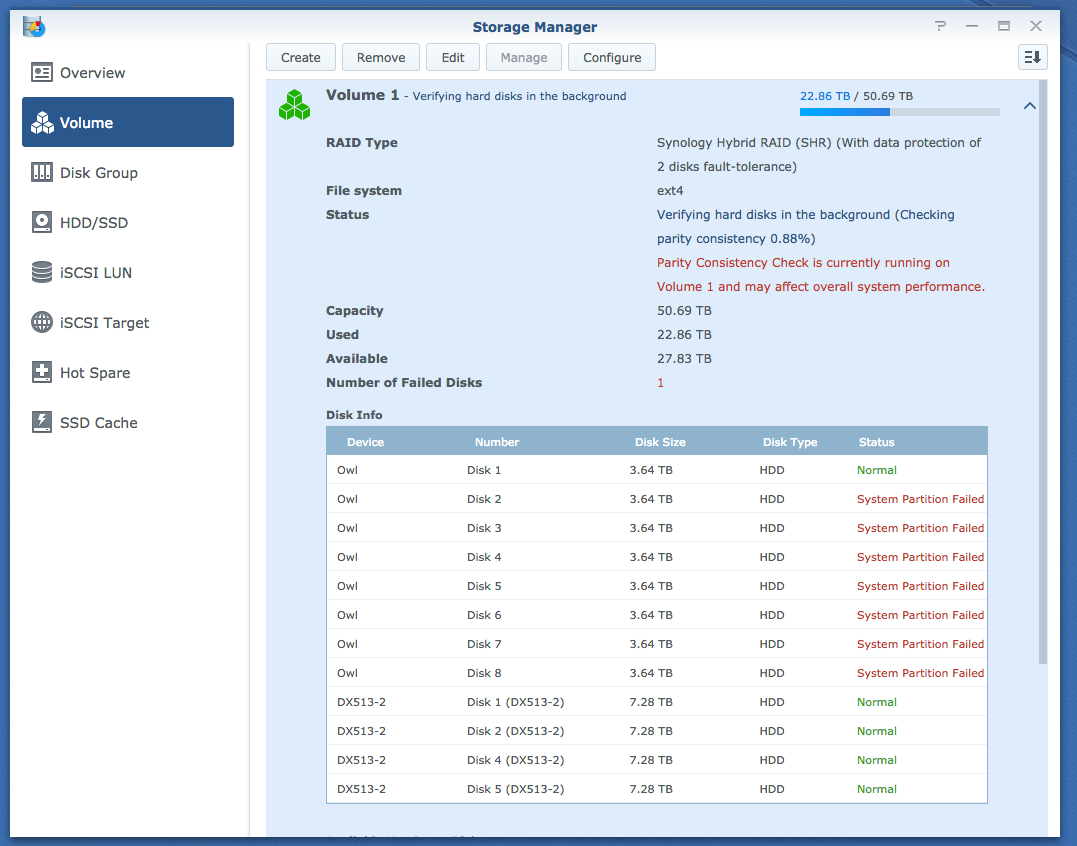 (http://eagle.fish.washington.edu/Arabidopsis/Owl%c2%a0-%c2%a0Synology%c2%a0DiskStation_storage_manager.png) This is how I left the system. Notice that after rebooting, the expansion unit no longer shows that “Not initialized” message for Disk 3. Instead, Disk 3 is now detected as installed, but not used…[/caption]
(http://eagle.fish.washington.edu/Arabidopsis/Owl%c2%a0-%c2%a0Synology%c2%a0DiskStation_storage_manager.png) This is how I left the system. Notice that after rebooting, the expansion unit no longer shows that “Not initialized” message for Disk 3. Instead, Disk 3 is now detected as installed, but not used…[/caption]