UPDATE 20150714 - READ ENTIRE POST
I’ve been tweaking a shell script (notebook_backups.sh) to use the shell program wget to retrieve fully functional HTML versions of our online notebooks for offline viewing. I had been planning on setting up a cron job to automatically run this script on our Synology server (Eagle) at a set day/time. However, I came across the Task Scheduler that’s built right into the Synology GUI! So, I set up the Task Scheduler to run the notebook_backups.sh script every Sunday. See screenshots below.
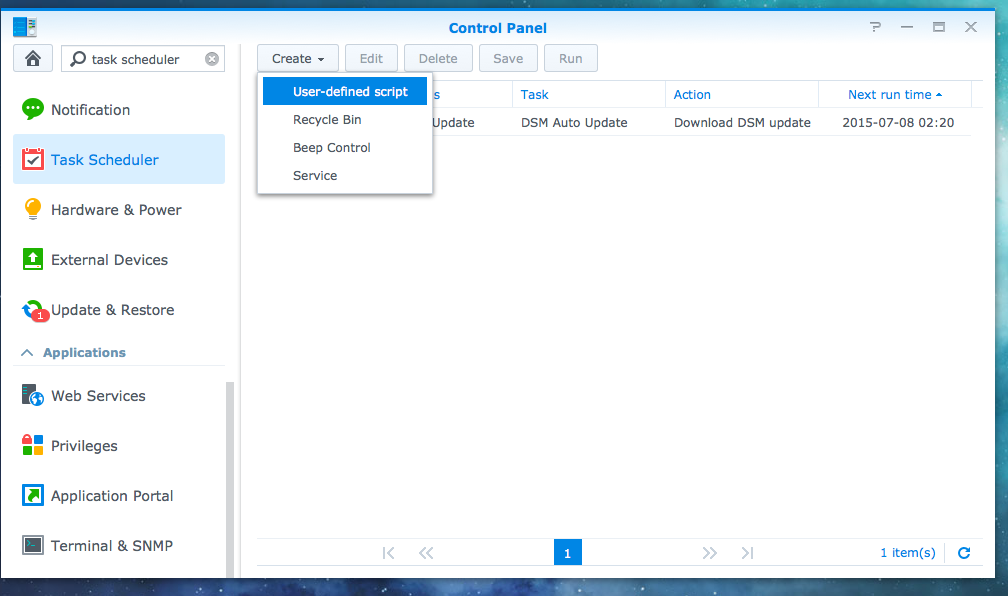 (http://eagle.fish.washington.edu/Arabidopsis/Screenshot%202015-07-02%2016.04.10.png)
(http://eagle.fish.washington.edu/Arabidopsis/Screenshot%202015-07-02%2016.04.10.png)
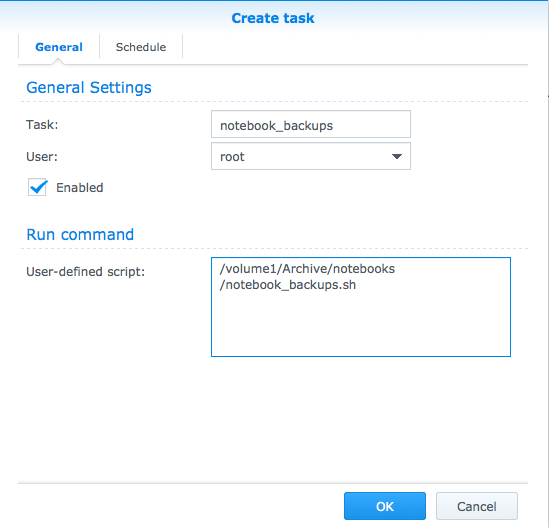 (http://eagle.fish.washington.edu/Arabidopsis/Screenshot%202015-07-02%2016.05.52.png)
(http://eagle.fish.washington.edu/Arabidopsis/Screenshot%202015-07-02%2016.05.52.png)
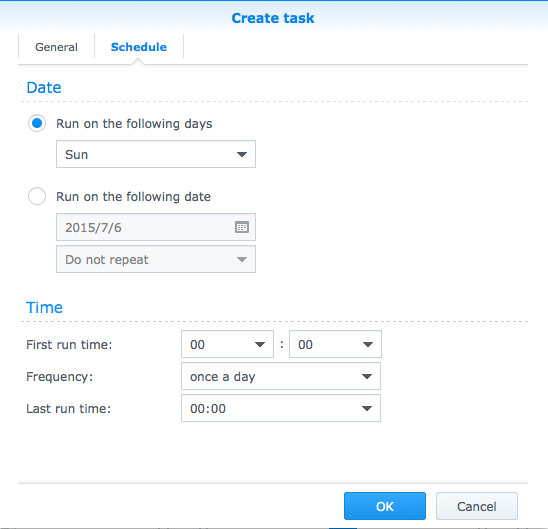 (http://eagle.fish.washington.edu/Arabidopsis/Screenshot%202015-07-02%2016.06.51.png)
(http://eagle.fish.washington.edu/Arabidopsis/Screenshot%202015-07-02%2016.06.51.png)
UPDATE 201507114
The Task Scheduler was not running the script. Additionally, the Task Scheduler would not run the script even when I manually instructed the Task Scheduler to run. Some internet searching revealed that the Task Scheduler requires you to indicate what type of task is being run (e.g. bash, shell, ash, php, etc.), even if your script contains the proper “shebang” or header that normally instructs the computer which program to use to run the script. See the image below for how the Task Scheduler is currently set up. The arrow indicates that addition of “sh” to the beginning of the Task Scheduler’s path to the script. This tells the Task Scheduler to use the Shell to run the script.
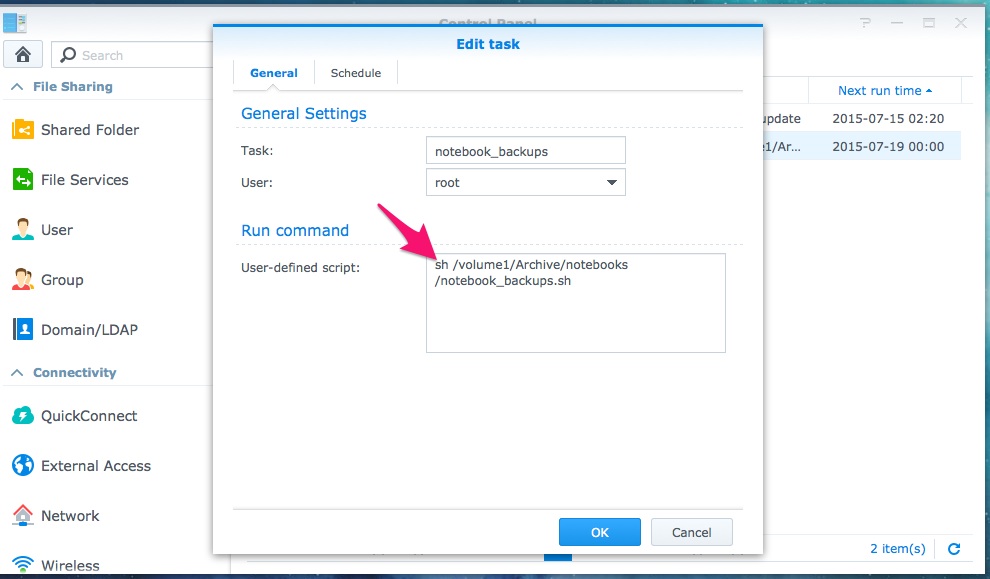 (http://eagle.fish.washington.edu/Arabidopsis/20150714_Syno_Task_Scheduler.jpg)
(http://eagle.fish.washington.edu/Arabidopsis/20150714_Syno_Task_Scheduler.jpg)